Description
Hello everyone! In this video, you are going to learn how to design an Image Slider(slideshow/carousel) with Both Auto-play and Manual Navigation using CSS, HTML, and Javascript. Manual navigation is with buttons and you can navigate to any slide using these buttons. Autoplay navigation is automatically changing slides due to a timer set by using javascript. Let's see how to design this awesome image slider.
First, create the index.html file and the style.css file. After you created these two files, Start the HTML part of the image slider in the index.html file as you can see in the video. After the HTML part of the image slider is complete, then link the style.css file to the index.html file between the <head></head> tags. Then complete the styling part of the image slider as you can see in the video. After you complete the styling part of the image slider then go back to the index.htm file to code the javascript part of the image slider slide transition. In the index.html file before the body tag close open the <script></script> tags and complete the javascript part of the image slider slide transition interval function in between that tags. So that's hope this video will be helpful to design an attractive image slider using CSS, HTML, and Javascript.
Recommended For You
- Responsive Image Slider With Next & Previous Buttons | Autoplay - Pause/Play
- Responsive Image Slider | With Manual Button & Auto-Play Navigation Visibility
You Might Also Like
- Sidebar Menu | With Sub-Menus
- Responsive Image Slider | With Manual Button & Auto-play Navigation Visibility
- Responsive Product Cards | With Quick Popup View
- Cursor Animation | On Mousemove, Mouseout, Mouse Stopped
- Reveal Website Elements On Scroll | On Page Scroll Down
All the source codes and source files and available to download from here. Use the download button or copy and paste the code from the text editors. My opinion is first try to do it by following the video line by line. It will help you to understand all of it. After that, if your code is wrong or not working use the given source codes to compare with your code. It will help you to understand all of your mistakes.


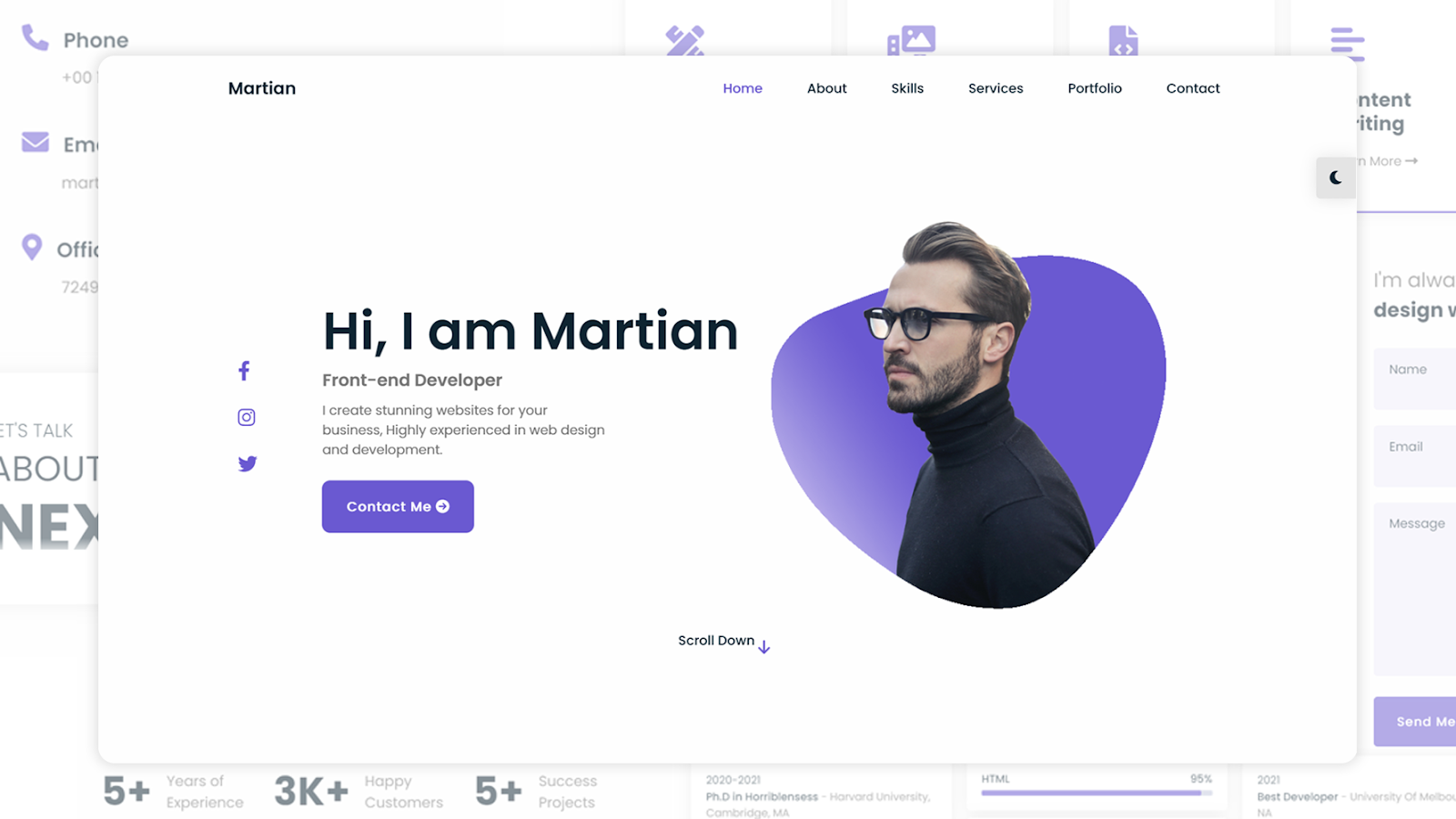



amazing!!
ReplyDeleteAmazing,thank you
ReplyDeleteAmazing,thank you
ReplyDeleteYou're mostly welcome!
DeleteMy image size is 1200 by 600, what do I change to adjust for that. I tried changing the height and width variables, but its not working out properly? please help
ReplyDeleteChange the width and height everywhere to your image sizes in the style.css file.
Deletei did that and now I get two sets of manual button. Can i post or email you the code for your review?
ReplyDeleteOkay, email the code.
DeleteEmail sent.
ReplyDeleteI'll check it. Let you know soon.
DeleteRadio buttons are not completely displaying.. Can anybody help?
ReplyDeleteAmazing and beatiful work and website too, you are doing a very outstanding job
ReplyDeleteThank you very much my friend! ❤
DeleteHow can I add more images? I modified evberything including classes but still won't scroll more than 4
ReplyDeleteHow to reduce timer for eachh slide
ReplyDeletehi
ReplyDeleteAmazing work!
ReplyDeletevery nice��
ReplyDeleteI cant write a text under the image slider
ReplyDeleteI don't know! This Html Code Where to add? Add 2 type code? Can you tell me how to do this? ( blogger )
ReplyDeleteYou are the best 💯
ReplyDeletebro fr no cap no bs ur my hero for creating this slide bro
ReplyDeleteHow to add more than six photos and of different size?
ReplyDeleteHi,I have a simpy question: i tried to load pictures from my laptop,why it shows nothing ?
ReplyDeleteNice work bro
ReplyDeleteThank you ❤
DeleteIt works awesome! I'm trying to do the same but animating from the bottom up. But I can't get the animation calculating the same. It moves less than with width. What could that be?
ReplyDelete/Sebastian
So beautiful now I can make one too thanks allot.
ReplyDeleteGreat ! But how can i make the images appear on the full screen? Thanks!
ReplyDeleteThanks alots
ReplyDelete